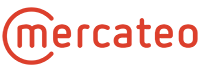It is possible to control the visibility of the items on the Mercateo platform via a separate CSV file. This kind of CSV file is called a whitelist. A whitelist can either be a list of just item numbers or a file with conditions or product information.
Please note: After incorporation, only items which are contained in the CSV file are displayed online.
Creation and structure of the whitelist
A whitelist can be created using Microsoft Office (Excel). The minimum requirement is a column with the supplier items numbers. Please use SUPPLIER_AID as column header:
Requirements:
|
If you not only want to control the visibility, but at the same time update conditions for the stored products (e.g. prices, delivery times, etc.) via this CSV file, you can also use a conditionsfile as a whitelist. You can find more information about conditionsfile here.
Saving the whitelist as a CSV file
After editing, save the Excel table for safety. Next, export the data as a CSV file:
File > Save as > File type: „CSV (separator-separated) (*.csv)“
Naming of the file:
catalogueID_conditionsfile.csv
Notes:
- The catalogue-ID will be provided by Mercateo
- Please keep the file naming. Without correct naming, the CSV file can either not be processed or not be assigned to the correct catalogue.
You can then also check the CSV file in the text editor. The following illustration shows a whitelist with just item numbers:

Activation in the Mercateo system
- You first create a whitelist or conditionsfile according to the requirements above.
- Send this CSV file to support@unite.eu for check. Please indicate in the mail for which catalogue you would like to activate the file.
- Mercateo checks the file and makes all necessary settings in the system.
- You gain a catalogue preview, can check everything and release the CSV file for the catalogue..
- Mercateo informs you about the next steps (naming regulation, transfer via FTP etc.).
- For future updates the whitelist or conditionsfile is transferred via FTP and automatically processed.