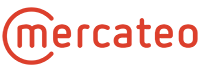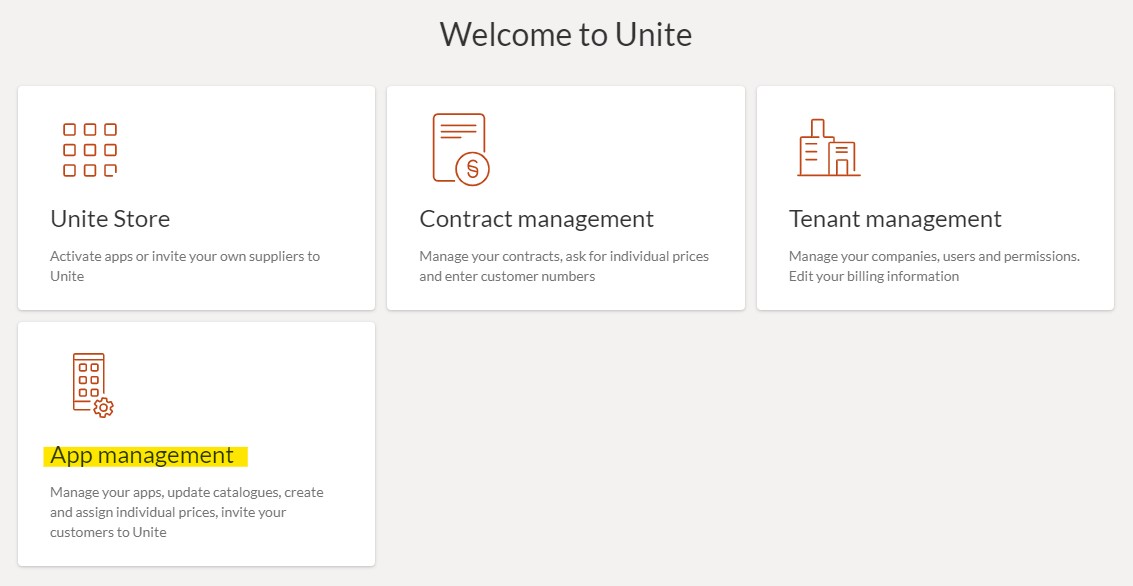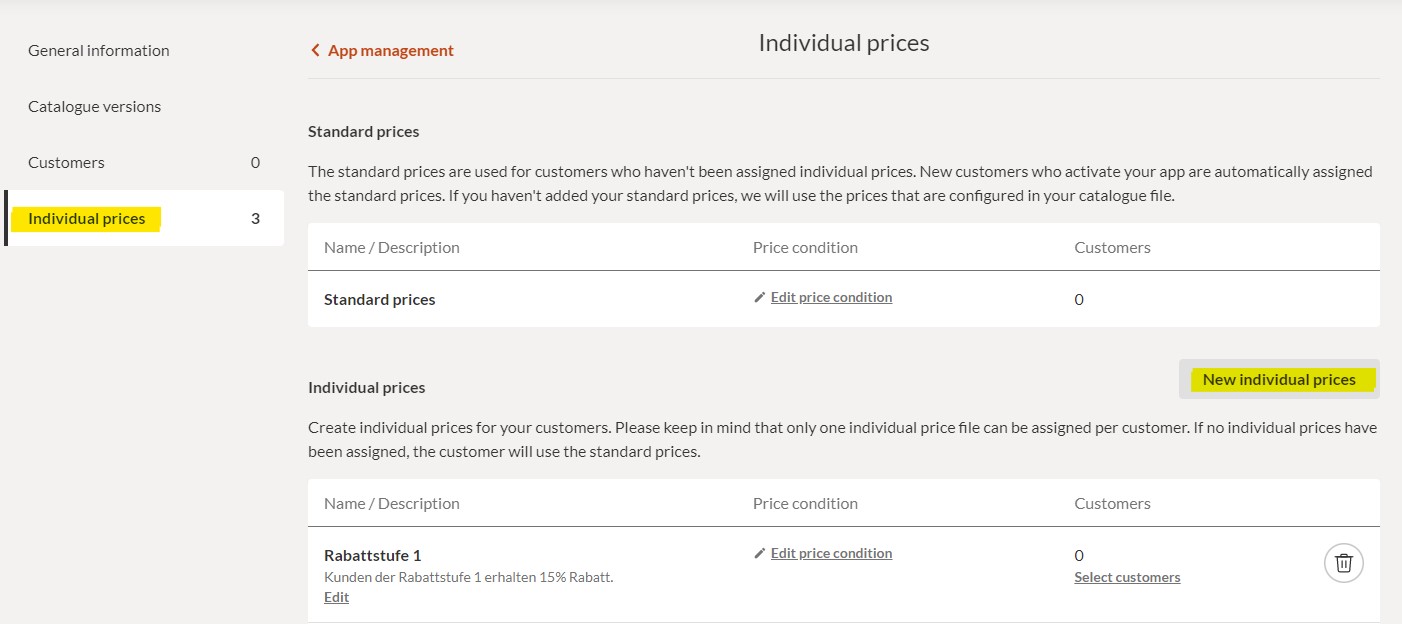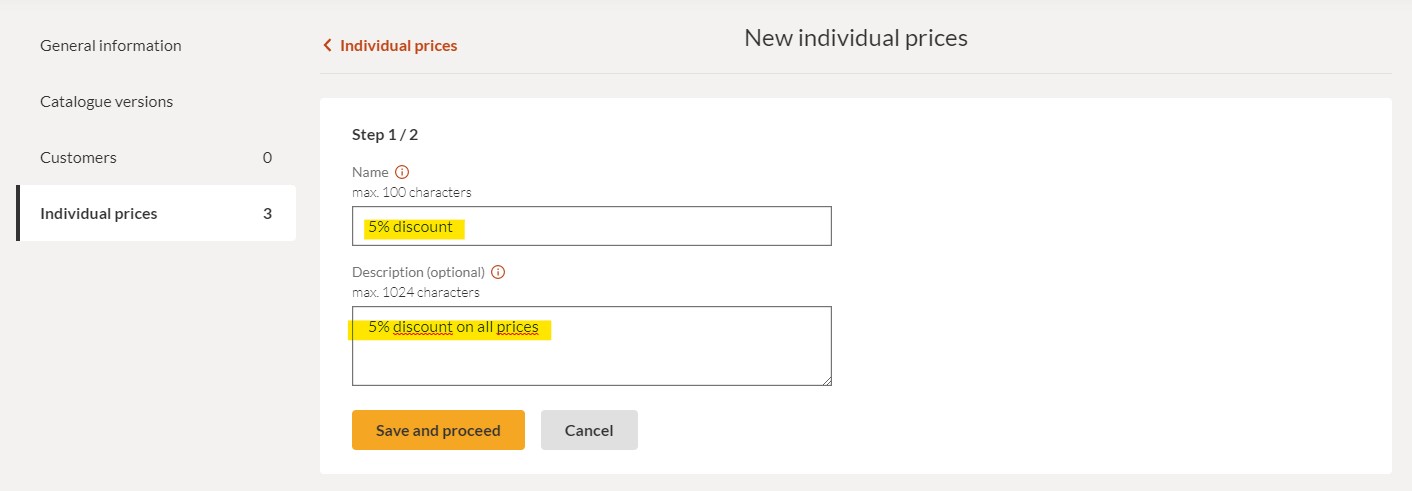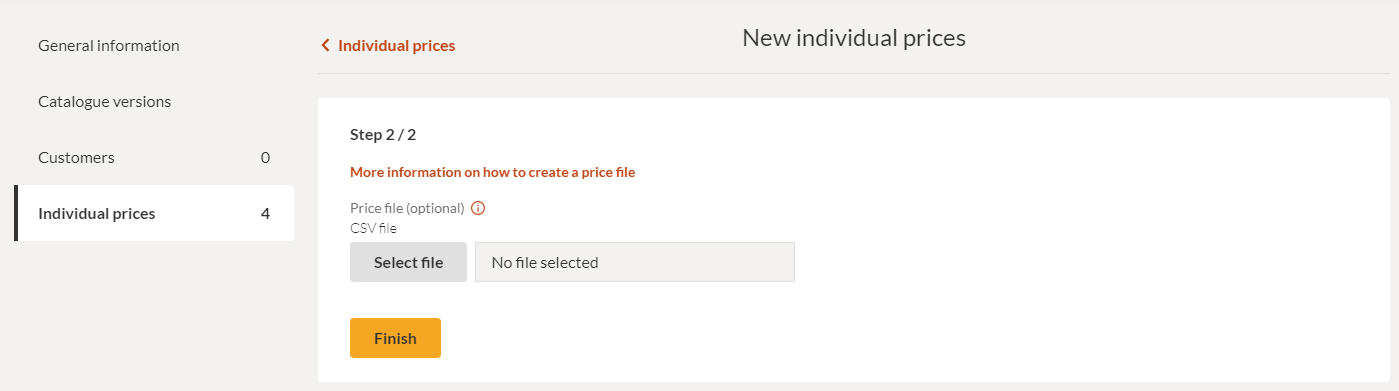Setting up individual price conditions in the Unite Portal
You can create and manage individual prices for your customers in your Unite account. This article describes how to set up individual price conditions and to transfer the related price files.
To create a new price condition for your customer first log in to Unite and switch to App management.
Then, please choose the respective app or BusinessShop for which you would like to create a new price condition. Click on View details to access the configuration.
On the left side of the page you will find Individual prices. By clicking on this you get to the overview of price conditions you have created so far. Via the button Assign individual prices on the right side you can create further price conditions.
Step 1/2: Please enter the name of the price condition in the field Name. We recommend to use a name that will help you later to assign the price conditions correctly. It is not mandatory to set a Description.
Step 2/2: Now you can upload the respective price file in CSV format. You can find a technical guide how to create the file on this site.
If you’re going to transfer the price file later, please choose No file selected and confirm with Done.
Activation and transfer of the price file
Notes on the transfer of the price file:
- Available file formats: csv, zip and gz
- The file name is freely selectable
- It is possible to use upper and lower case
- It is possible to create a folder for each price condition on the sFTP
- The folder name is freely selectable
Mercateo needs following information:
After creating a price condition in Unite please provide Mercateo with the following information:
- The assignment of price file to price condition
- The path on your sFTP (if using folders on sFTP)
This could look like this:
- folder_name/name of the pricefile.csv = name of the price condition
Examples:
- prices_reduced_20210903.csv = discount 5%
- price_group_2/price2_suppliername.csv = price group 2
- PFG56/pricelist2021 = discount 10%
Please send this information – and the associated catalogue ID – to support@unite.eu.
Mercateo will inform you after the processing of your price file is activated. From this time on you can transfer the price file in the respective folder on your sFTP an the price file will be processsed automatically.