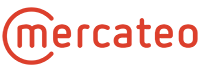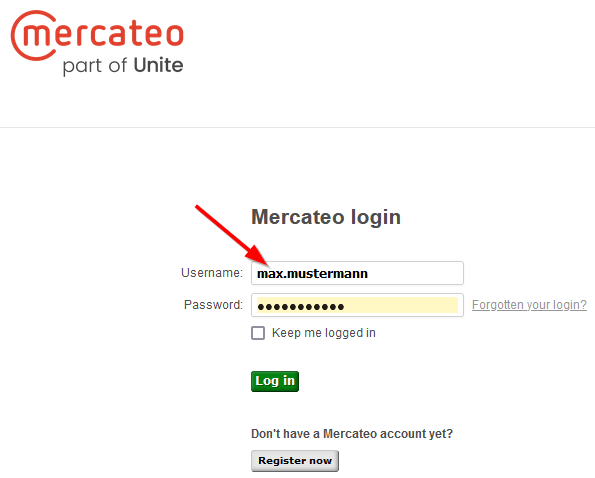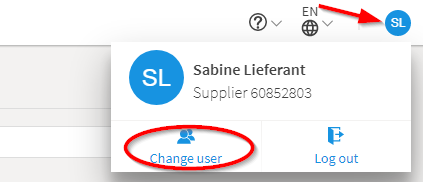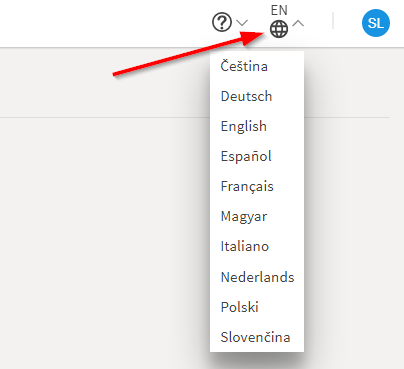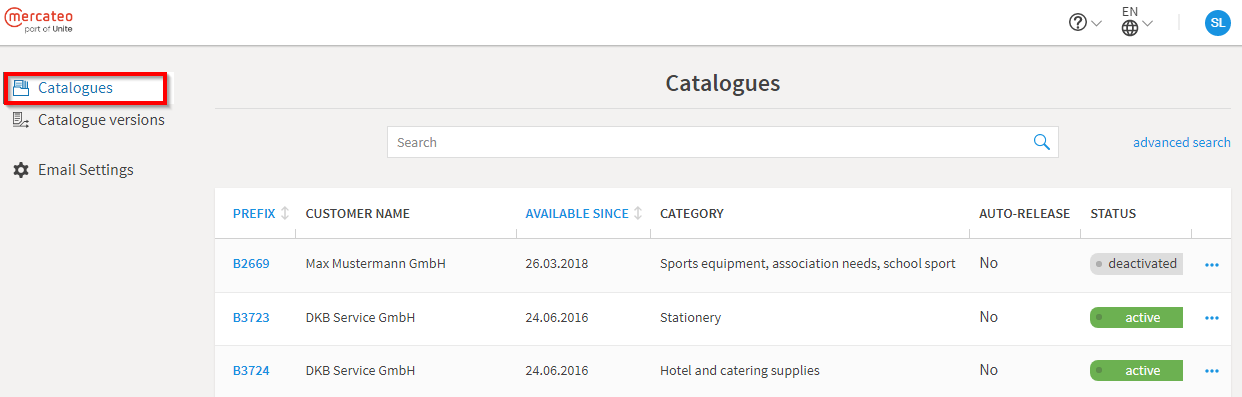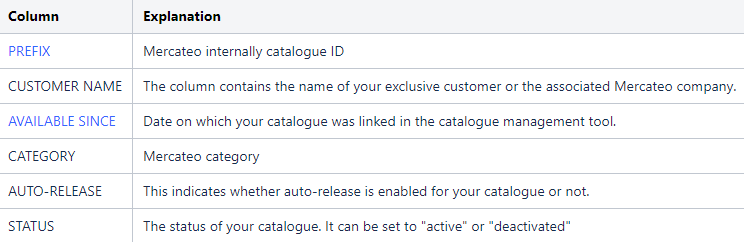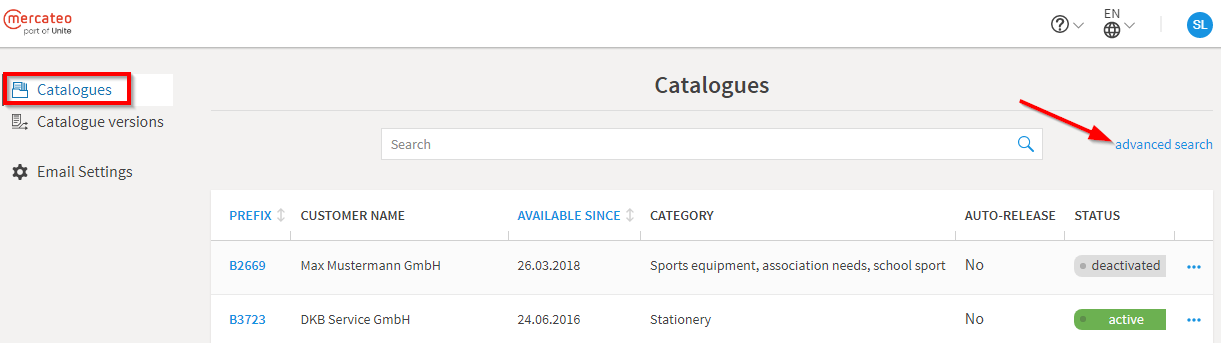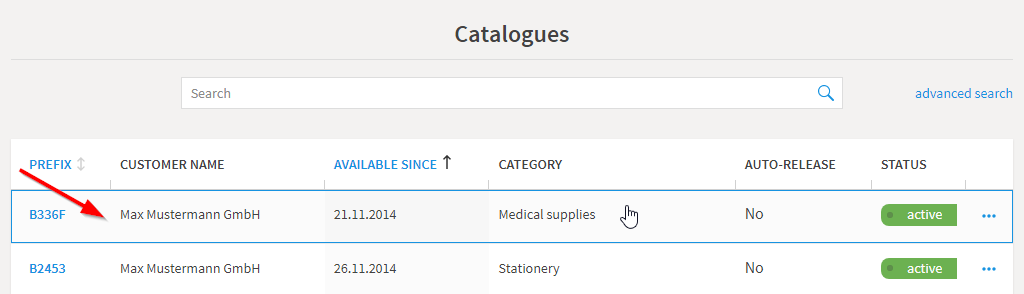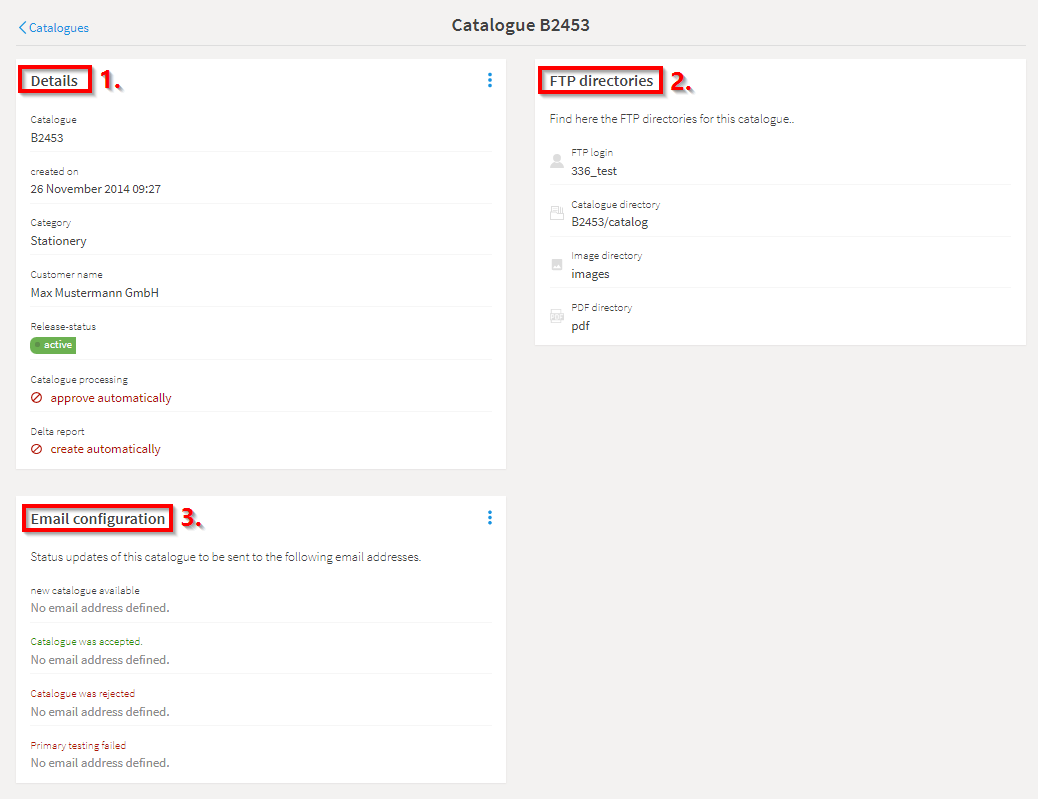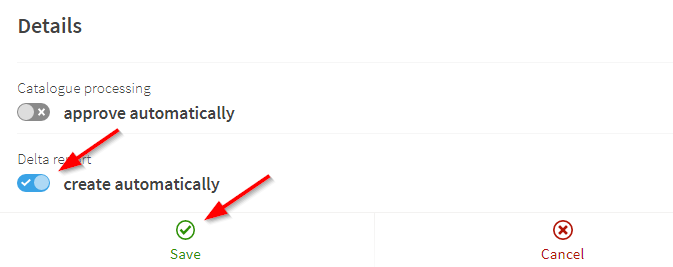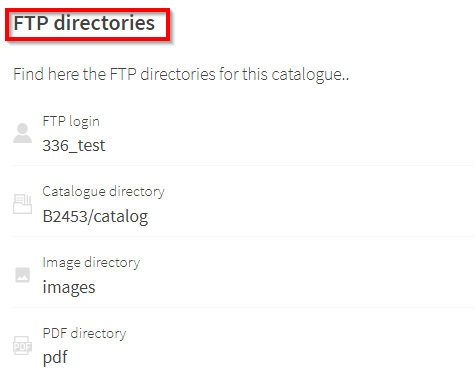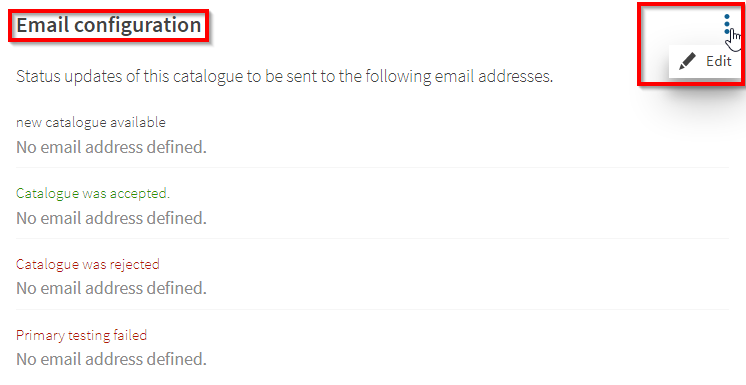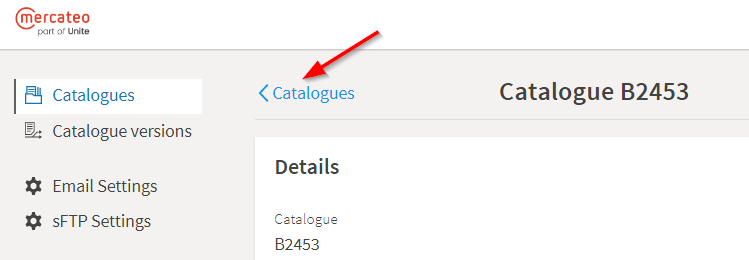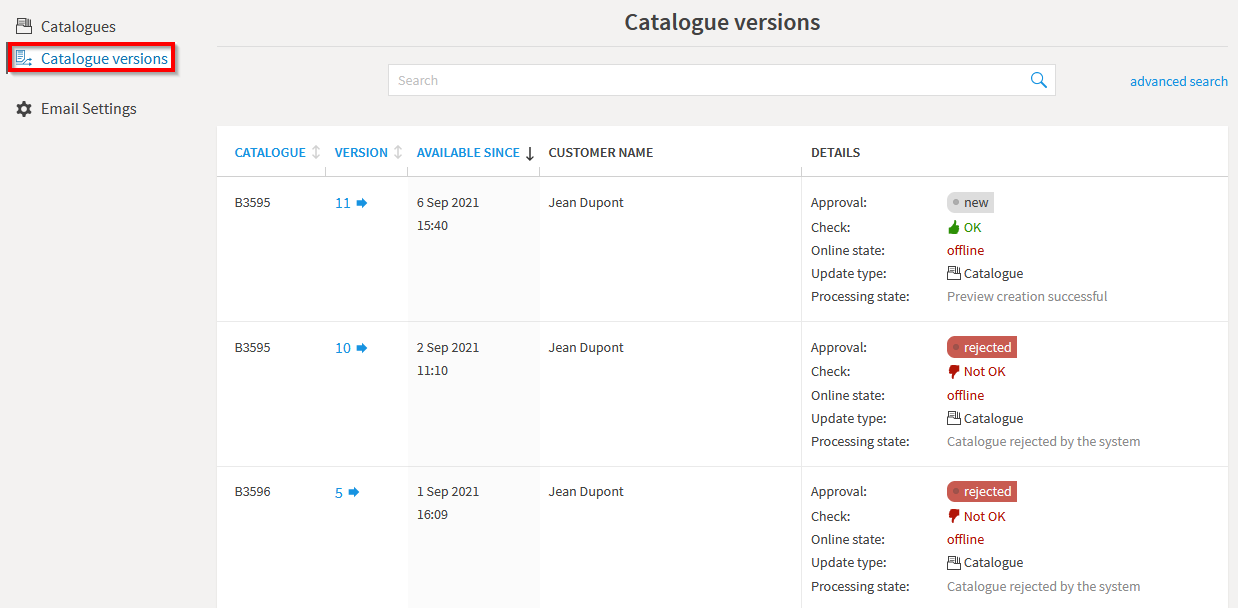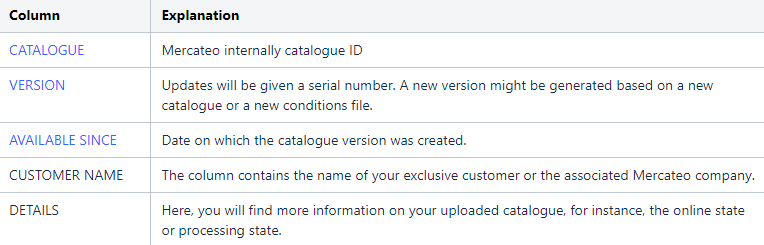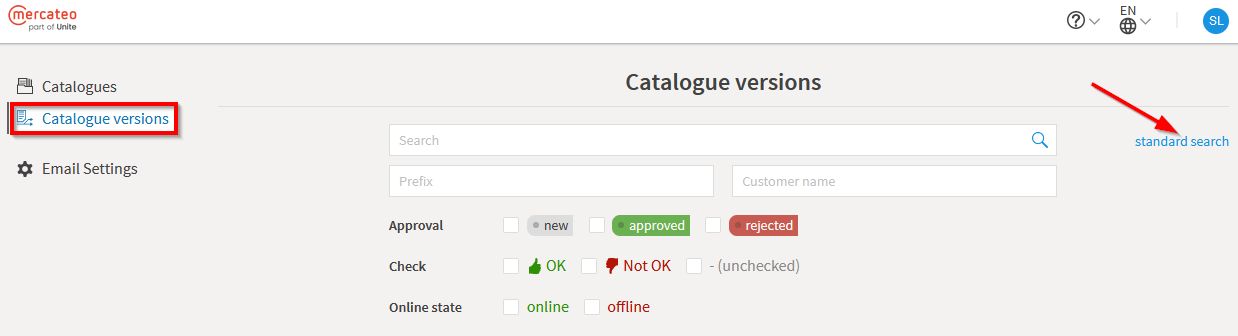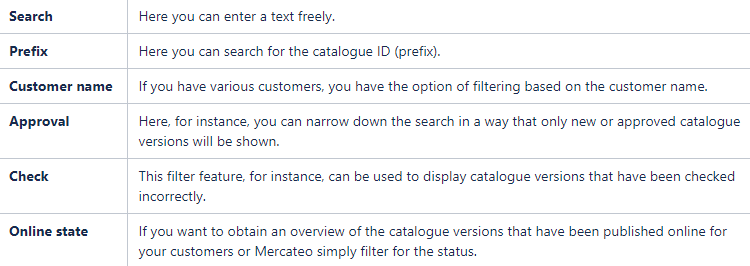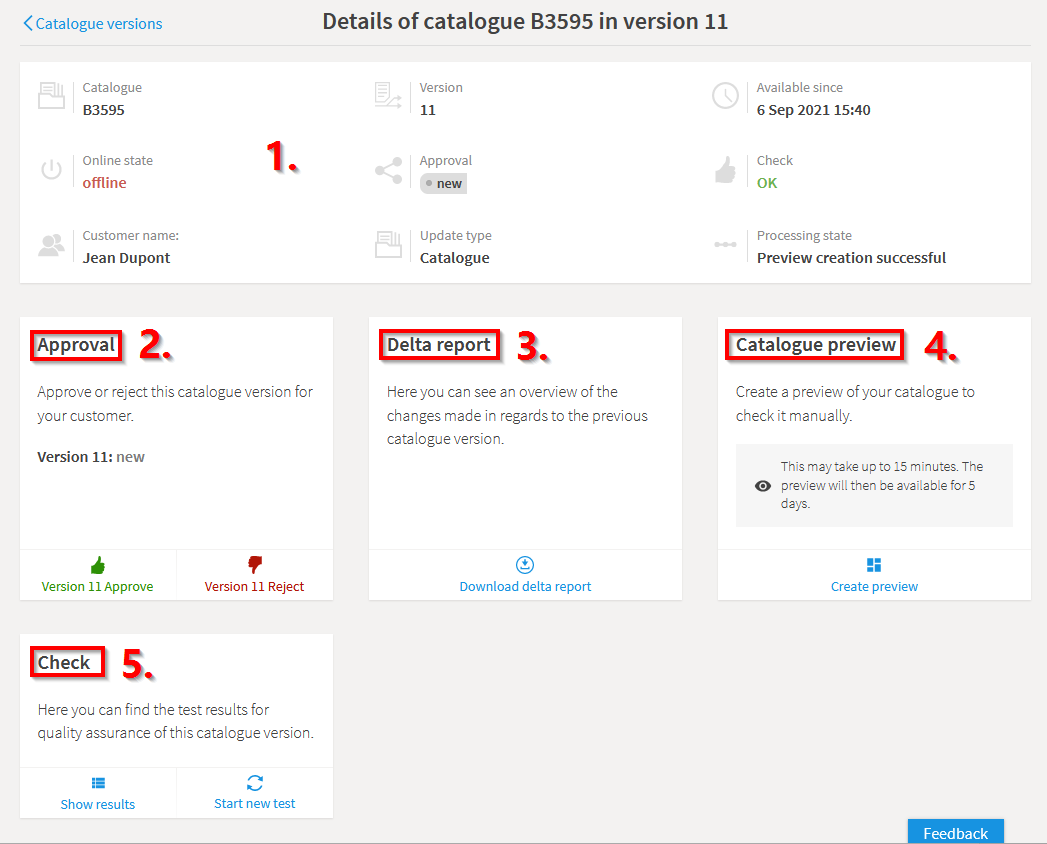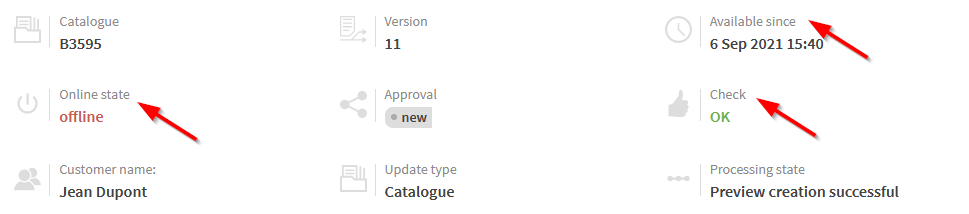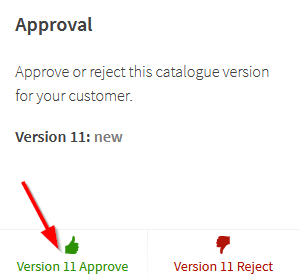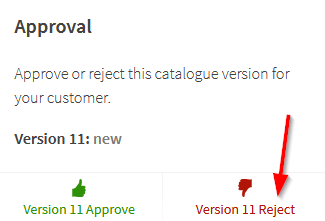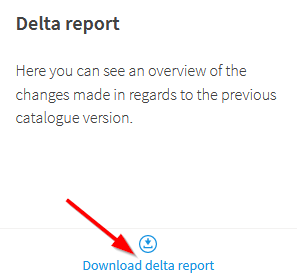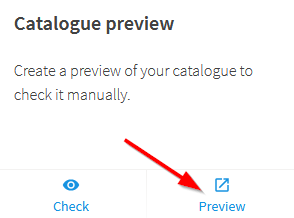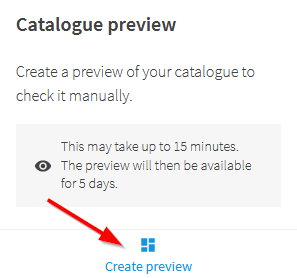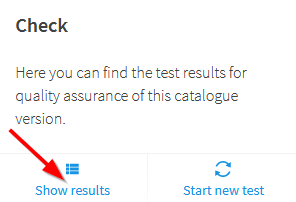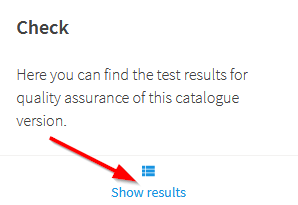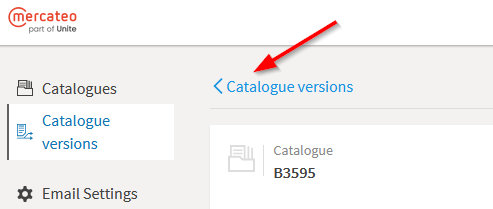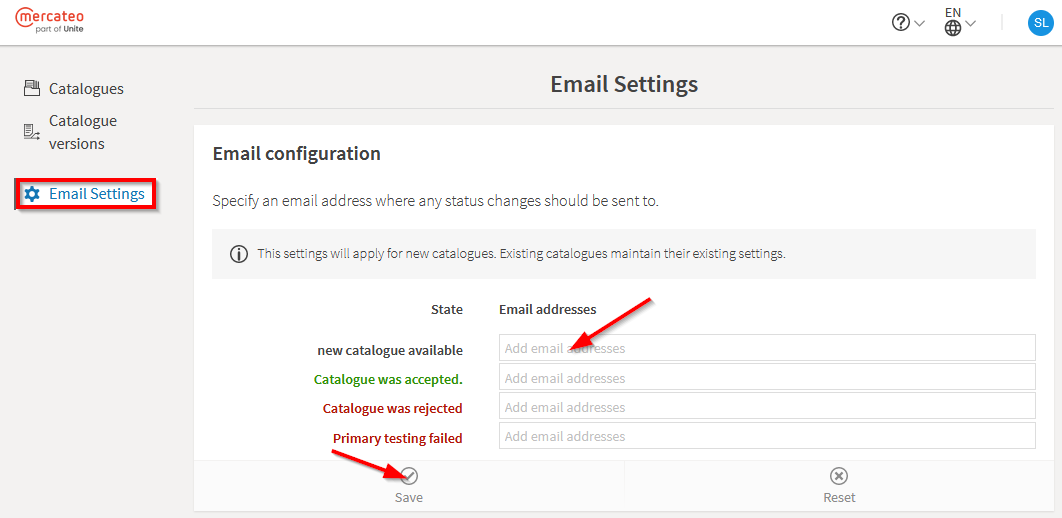With the catalogue management tool you can manage your catalogues on the Mercateo platform yourself on a easy, quick and clearly arranged basis. We will provide you with the preview of your catalogue and the associated test results. In this way, you will be able to quickly respond to errors or carry out technical or content-based changes in your data. You determine if and when a catalogue will be approved for further processing.
General process catalogue update
- The supplier transmits data to Mercateo via FTP.
- Such data will be processed automatically.
- The supplier checks his/her data in the catalogue management tool and approves it for his/her customers or Mercateo (public platform).
- The customer and/or Mercateo can see and check the new catalogue version in the catalogue management tool.
- The customer and/or Mercateo approves the catalogue.
- The customer and/or Mercateo publishes the catalogue online
| Note: Normally, catalogues for the Mercateo public platform will automatically be checked and approved by Mercateo. This ensures that such product data and conditions will directly be published online after approval on the supplier side. |
The parts and features of the catalogue management tool will be described and explained below the following items.
A prerequisite for using the catalogue management tool is a Mercateo customer account. In addition, the account must be activated for the catalogue management tool. You can obtain such an activation through online supplier registration or via an invitation link. You will receive this link from our technical support. Should you have any questions, please contact support@mercateo.com.
You can find the catalogue management tool here.
Please use your customer or supplier registration username and password to login.
If you have forgotten your password, please click on „Forgotten your login?“. Following this, you will receive an email message in which further steps for changing your password are described.
If you do not have a username or password, please contact support@mercateo.com.
The next figure shows the interface of the catalogue management tool.
Brief explanation of the most important fields:
1. The main menu with the menu items Catalogues, Catalogue versions and Email Settings can be found on the left hand side.
2. You can search for your catalogues in the input field in the middle.
3. In the upper right corner you can log off, change the user, find help options, contact Mercateo and change the language.
Information on change of user
If you have multiple accounts within the catalogue management tool you can easily switch between the other accounts via Change user. If nothing is displayed here you only have one active account in the catalogue management tool.
Information on language selection
In the next figure you can see all available languages.
In the Catalogues menu you can find an overview of your linked catalogues and their contract relation status. The contract status must be set to „active“ in order to check and process the catalogue.
The activation of a contract is automatically done during the onboarding of your catalogue.
The following table gives information on the column headings.
Search options:
For a better management of your catalogues, you can use the advanced search:
The standard search takes you back to the normal view.
Further options:
By clicking into a row with a catalogue the associated catalogue versions will be displayed.
Further information on the catalogue (contract) can be found below the 3 blue dots.
Show catalogue details leads to the settings for the catalogue, such as release options, email settings or the associated FTP directories.
Show catalogue versions will take you to the previously transferred versions of your catalogue.
After clicking on Show catalogue details, the details of your catalogue (contract) will be displayed.
The catalog details consist of the „Detail“ window, „FTP directories“ and „Email configuration“.
1. Details
In this setting window you can find information on your catalogue such as catalogue ID, category, customer name or release status. Furthermore, you can activate the auto-release for the catalogue processing and the delta report.
To edit the settings click on the 3 blue dots in the upper right corner of the settings window.
If it is your wish that your catalogue versions are automatically forwarded to the customer, please move the slider under „Catalogue processing“ to „approve automatically“.
If you would like to have an overview (Excel sheet) of the changes between current catalog version and previous version, please move the slider to „create automatically“.
After the next update you will be automatically provided with a delta report for you catalogue
2. FTP directories
In this window you can see the assignment of FTP directory to your data (catalogue, images, data sheets).
When using FTP, these directories are to be used for the data transfer.
3. Email configuration
You can enter an e-mail address to receive information on the status of you catalogue updates. It is possible to enter multiple addresses.
Here you can see an overview of the various status options with explanations:
By clicking on < Catalogues you can return to the catalogues (contracts) overview.
You can find an overview of your uploaded catalogues in the menu Catalogue versions.
The following table gives information on the column headings.
Search and filter options:
You can use the standard search or the advanced search to find results faster.
To return to the normal search, simply click on standard search again.
Hint: If you click on a catalogue version, you will get more details about this version. Fore more information please see the section Catalogue version details below.
If you click on a catalogue version an overview with details and option for the catalogue version will be shown.
1. Details
You can find information on the current status of the version below the „Details“. Under „available since“ you can see, for instance, when the version was created.
The „Online state“ and „Check“ may also be interesting.
2. Approval
After you have checked the catalogue you can decide whether to approve it to the customer or Mercateo. Please click on „Version … Approve“ if you want to approve the catalogue version.
Note: Your customer or Mercateo cannot check or put the catalogue online without your approval.
If the version is erroneous or contains incorrect data you can also reject a version. The information that you have rejected the catalogue version will not be forwarded to the customer. The customer will only receive information on this matter after the catalogue version has been released.
Hint: Catalogues can be released automatically. How to activate the automatic release is desribed in the menu item „Catalogue details“ further up this page.
3. Delta report
If the delta report is enabled, an Excel sheet can be downloaded here.
The Delta report is an Excel sheet containing the changes between current and previous catalogue version. The following changes are evaluated:
- New items
- Deleted items
- Price increase
- Price decrease
- Delivery time change
To activate Delta reports for your catalogue please see section „Catalogue details“ further up this page.
4. Catalogue preview
After a new catalogue has been transmitted, processed and checked a catalogue preview will be created for this catalogue. The Catalogue preview gives an insight on how the products will later be displayed on the Mercateo platform. This preview will be active for 5 days. After that period it will be stopped automatically. If an active preview already exists you can view the catalogue under Preview and obtain other details and random checks under Check.
If a new preview is desired, please click on „Create preview“.
5. Check
If you transmit a new catalogue via FTP the data will automatically be processed and checked against technical and content-related criteria. You can find the result of such a check in the „Check“ window.
Under „Show results“ you then have all check results at a glance. A catalogue version can be re-checked, if desired. To do so, click on „Start new test“.
Note: A re-check is only possible for catalogue versions that have not yet been approved for the customer. In catalogue versions that have been approved for the customer, the button „Start new test“ will not be displayed:
By clicking on < Catalogues versions you can return to the catalogues versions overview.
In the Email Settings menu you can find a template for the email configuration offered by the basic catalogue settings. Once a new catalogue (contract) has been linked to the catalogue management tool the e-mail addresses contained herein will be inherited automatically and can be reviewed and changed in the „Catalogue details“ at a later time.
It is possible to enter multiple addresses.
Here you can see an overview of the various status options with explanations:
Note: If you enter e-mail addresses here they will only be applied on new catalogues (contracts), but not on already linked catalogues.
What if I have forgotten my login data?
- If you have lost your login data, please follow the instructions under the menu item Home screen and login above.
I cannot log into the catalogue management. What is wrong?
- Did you use your customer registration for the login?
- Please enter non-FTP login data!
- If you have lost your customer login data, please follow the instructions under the menu item Home screen and login above.
- Check that you are using the correct link to the catalogue management. You can find the Mercateo Catalogue Management here.
The person that processed the catalogue in the past has left the company. What do I have to do?
- Please forward a query regarding this matter via email to support@mercateo.com.
- We must check which information and accesses you have to obtain and whether accounts of former employees need to be deactivated.
How do I receive an individual access to the catalogue management?
- Please send an email to support@mercateo.com
How can I approve a catalogue?
- Menu „Catalogue versions“ -> click version -> Click Approve in the Approval window.
I cannot re-check my catalogue version. Why?
- Please check that the catalogue version has been approved.
- A catalogue version can only be re-checked if it has not yet been approved for the customer.
How can I see that the catalogue is online?
- This is shown in the Details column in the Catalogue version menu.
I have transmitted incorrect data by accident. Do I have to reject the catalogue version?
- No, rejecting a catalogue version is not required.
The catalogue cannot be approved for the customer or Mercateo in this form. Do I have to reject the catalogue version?
- No, rejecting a catalogue version is not required.
The catalogue cannot be approved for the customer or Mercateo in this form. Do I have to reject the catalogue version?
- No, rejecting a catalogue version is not required.
Does my customer or Mercateo receive a message when I approve a catalogue version?
- Yes, the customer will automatically be notified via a system message that a new catalogue version is available.
Does my customer or Mercateo receive a message when I reject catalogue versions or test data?
- No, the customer will only be notified on the approval of a new catalogue version.
Recently, I transmitted a catalogue via FTP and my customer cannot see it. Why?
- Please check if you have approved the catalogue for the customer or Mercateo.
- Menu „Catalogue versions“ -> click version -> Click Approve in the Approval window.
How long does it take for the data transmitted via FTP to be visible in the catalogue management?
- The processing of catalogue data may take between 15 and 60 minutes.
- The time is dependent on the size of your catalogue and the volume of additionally transmitted media files.
- The system load on specific times of the day has also an impact on this.
Where can I delete catalogue versions?
- Catalogue versions cannot be deleted.
Where can I find the catalogue preview?
- Menu „Catalogue versions“ -> click version -> Click Preview in the Catalogue preview window.
- If there is no preview you can request a new preview under Create preview.
How can I request a new preview?
- Menu „Catalogue versions“ -> click version -> Click Preview in the Catalogue preview window.
- If there is no preview you can request a new preview under Create preview.
My prices are shown at a much higher rate than in the catalogue. What is the reason for that?
- It may be the case that a surcharge is added to the price by Mercateo.
- Should you have any questions about this, please contact support@mercateo.com.
Where can I change the shipping costs?
- Please contact support@mercateo.com.
Where can I change the suppliers‘ (creditors‘) number?
- Please contact support@mercateo.com.